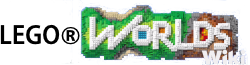The Landscape Tool is one of the Tools used in LEGO Worlds to modify each World. Through the use of this tool, the Player can raise and lower the surface, smooth it out, flatten it completely or add, remove or replace entire sections of anything in the World composed solely of LEGO Bricks.
The Landscape Tool is usually the second tool unlocked, being discovered in the second Tutorial world, Prehistoric Peril (Tutorial).
Shortly after landing on the world, a meteorite will crash nearby, and upon investigating, the Player discover the Landscape Tool floating in a crater. Upon picking it up, the player will be given a short cut-scene describing the various uses of the Discovery Tool. From there, the Player will have to complete a few very simple tutorial Quests teaching the Player how to use the tool in different ways.
Accessing the Landscape Tool[]
The Landscape Tool is accessed through the Game Wheel:
Press and Hold ![]() on the PC or Press and Hold
on the PC or Press and Hold ![]() on PS4 or Press and Hold
on PS4 or Press and Hold ![]() on XBox One or Press and Hold X on the Nintendo Switch.
on XBox One or Press and Hold X on the Nintendo Switch.
Press the control stick or move the mouse to the left to choose the green Landscape Tool Icon, and the Player's character will begin holding the Landscape Tool, ready to change the world!
Uses of the Landscape Tool[]

There are several uses for the Landscape tool, from helping other characters out of tight spots, to subtly changing the landscape, to flattening entire towns! Many of these functions are necessary to complete Quests given by the various Characters in the game.
- Add / Remove Terrain - using pre-defined shapes and the existing colour-palette, Players can add large blocks to or remove chunks from the terrain. Players can control the shape (between cube and sphere), and add or remove at will.
- Raising / Lowering Land - Selecting this allows the player to raise or lower land using a variety of shapes. This technique is subtle and has the advantage of still leaving the land looking relatively natural, however, it lacks precision.
- Flatten - A very powerful part of the Landscape Tool, the Flatten function will automatically flatten all of the terrain (even including buildings, trees and other constructions made solely out of LEGO bricks). Again, lacking precision, it can be very devastating when used incorrectly.
- Smooth - a more subtle tool, this one is used to make sharp edges more natural and sloped to the existing terrain.
- Replace - a tool used to replace the existing bricks in a structure with the selected material. Very similar to painting.
Accessing the Landscape Menu[]

The Landscape Menu
Most functions of the Landscape Tool require accessing the Landscape Menu. With the Discovery Tool in hand, press the appropriate control (![]() or
or ![]() on PC), and this will open the Landscape Menu, with tabs to select from Add & Remove, Raise & Lower, Flatten, Smooth and Replace.
on PC), and this will open the Landscape Menu, with tabs to select from Add & Remove, Raise & Lower, Flatten, Smooth and Replace.