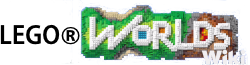The Discovery Tool is one of the Tools used in LEGO Worlds to build and modify in each World. Through the use of this tool, the Player will Discover and unlock new Characters, Creatures, Objects, and Vehicles (collectively referred to as Models) and be able to place them anywhere in the World. It is also used to place Brick Builds found as blueprints or downloaded from the Build Showcase.
The Discovery Tool is the first tool unlocked, being discovered in the first Tutorial world, Pirate Playground (Tutorial). The Player will be told to investigate a nearby crash site, and at that site will find the Discovery Tool floating in a crater. Upon picking it up, the player will be given a short cut-scene describing the various uses of the Discovery Tool. From there, the Player will have to complete several short tutorial Quests teaching the Player how to use the tool.
Accessing the Discovery Tool[]

Discovery Tool Unlocked!
The Discovery Tool is accessed through the Game Wheel:
Press and Hold ![]() on the PC or Press and Hold
on the PC or Press and Hold ![]() on PS4 or Press and Hold
on PS4 or Press and Hold ![]() on XBox One or Press and Hold
on XBox One or Press and Hold ![]() on the Nintendo Switch.
on the Nintendo Switch.
Press right to choose the orange Discovery Tool Icon, and the Player's character will begin holding the Discovery Tool, ready to change the world!
Uses of the Discovery Tool[]

There are several uses for the Discovery tool, from discovering, unlocking and summoning the various Models, to deleting those same Models, and even placing gigantic Brick Builds in the game. Many of these functions are necessary to complete Quests given by the various Characters in the game.
To Discover something not yet discovered, simply aim the tool at the Model in the game world. If the item is available to be immediately discovered, the beam of light connecting to the model will appear green, and the option to "Discover" will be highlighted, along with the appropriate control (![]() on PC - Note that clicking
on PC - Note that clicking ![]() will Discover and Unlock at the same time).
will Discover and Unlock at the same time).
If the model cannot be Discovered, the beam will be red and the message will indicate that it is either not a discovery (as in the case of certain Treasures and Traps in the game), or a Quest may have to be completed before it can be Discovered.
If a Model is already discovered, the beam of light will be red, and the options will change to Remove the Model, which removes it entirely from the game world; and Copy the Model (which makes an exact copy of the model attached to the Discovery Tool's beam) or Unlock if the Model has not yet been Unlocked.
(![]() on PC to remove,
on PC to remove, ![]() to unlock, Hold
to unlock, Hold ![]() to copy).
to copy).
Accessing the Discovery Menu[]
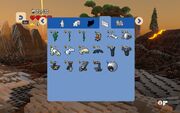
The Discovery Menu
Most functions of the Discovery Tool require accessing the Discovery Menu. With the Discovery Tool in hand, press the appropriate control
(![]() or
or ![]() on PC), and this will open the Discovery Menu, with tabs to select from Characters, Creatures, Vehicles, Objects and Brick Builds. If a Model or Brick Build has not yet been unlocked, it will show a cost to unlock cost in studs over the icon for the Model.
on PC), and this will open the Discovery Menu, with tabs to select from Characters, Creatures, Vehicles, Objects and Brick Builds. If a Model or Brick Build has not yet been unlocked, it will show a cost to unlock cost in studs over the icon for the Model.
Selecting the model at this point will unlock it (if the Player has sufficient studs), or if already unlocked, close the menu and place a copy of the Model or Brick Build at the end of the Discovery Tool's beam, ready for placement. If the beam is light blue, the Model can be placed into the world at the location. Note that some models can also be launched into the world, by aiming upwards until the option indicates "Shoot" then pressing the appropriate button to launch the Character, Creature or Vehicle into the sky.
Once unlocked, there is no additional cost for placing any model or Brick Build, they can be placed as many times as desired.